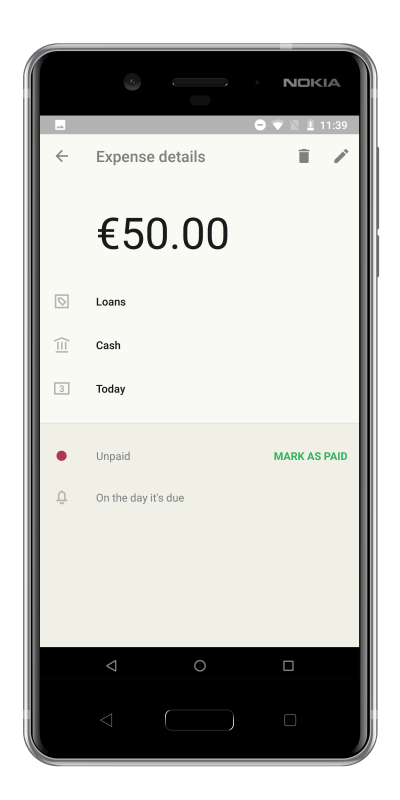Considering all the responsibilities and information we have to juggle with every day, it’s no wonder that sometimes things slip our minds. Set reminders in your Toshl app to receive notifications about the expenses, incomes and transfers that will require your attention in the future, and keep those financial plans in check.
Setting up reminders with your incomes, expenses or transfers is done in the same way. We’ll review how to do it for an expense, but you would set up a reminder for other types of entries by following the same steps.
The option to set reminders becomes available with Toshl Pro or Toshl Medici subscriptions.
1. Selecting the Reminder feature
Let’s say that we have borrowed 50 € from a friend and we want to pay him back on April 6th. Because we have good manners, we will set ourselves a reminder, just to make sure that our debt gets paid on time.
After entering the amount, selecting a category and an account (we’ll pay cash) as well as the date, we continue downwards to the row of options under the Date tab. The option to set a reminder for our entry is marked with a tiny bell icon.
2. Setting up reminders
Tapping on the Reminder tab opens a list with the first reminder waiting to be set. The options are:
- One day before
- On the day it’s due
- Custom reminder
- Never
With first two selections the reminder is by default set for 11 a.m., and a custom option allows for a more specific time period. With it you can set exactly how many days, weeks, months or years before the expense is due you wish to receive a reminder.
The time setting allows you to set exactly when you’d like to be reminded of the expense.
It is possible to save 5 different reminders for each entry, with all the options turned on at once.
3. Reminder notifications
A notification about the expense will appear on your device at the specified time.
The number of notifications requiring your attention is also specified on the Toshl app’s icon as well as in the app’s menu …
… and inside the Monthly overview tab.
In “Settings” – “Notifications” menu you can turn the notifications off completely, or enable them to also arrive by email, for those instances when an in-app notification catches you at a bad time and you have to quickly dismiss it. There you can also set a daily reminder to enter your expenses. This way you will always stay on track with the upcoming bills and incomes.
The in-app notifications are simultaneously triggered in the Toshl app on your mobile device as well as in the Toshl web app online.
4. Paid / Unpaid function
When a reminder is active for an expense that’s due to be paid, a red dot appears in the entry details tab. The dot turns green when you mark the expense as paid.
The paid / unpaid status is shown only for your reference and it does not affect account balances and others sums. All entries up to the current date get registered in balances of financial accounts, regardless of the expense’s status and whether it has already been paid or not.
With incomes, the function is marked as “Received / Unreceived”, but otherwise works in the same way.
5. Reviewing entries with reminders
The entries that include reminders will be diplayed on the overall list with a red dot, indicating that the expense hasn’t been paid yet.
The reminder information is also listed in the Expense details view. The setting itself can be edited at any time, in the same way as all the other specifications for your entries.
6. Reminders and repeats
Reminders are automatically set for most of the automatically repeating entries. The weekly, monthly and yearly repeats, as well as the custom repeats (except custom daily repeats) will automatically set two reminders to notify you of an upcoming expense:
- for one day before
- on the day the expense is due.
Such events are listed with the red dot, and also with the “R” icon that signifies repeats.
Whether it is regular expenses like utility bills and subscription services, unplanned short-term loans, or monthly transfers into your savings account, it is always better to be prepared than taken by surprise.
Make good use of bill reminders in the Toshl Android app for an even better control of your personal finances.
Related articles:
You can count on Toshl monsters to remind you to pay off your bills. How gently it’ll happen depends on your system settings … and their mood.